Preface
There are several connectors to allow you to index content in Viglet Turing ES.
SE
1. Apache Nutch
Plugin for Apache Nutch to index content using crawler.
1.1. Installation
Turing support Apache Nutch 1.12 and 1.8 only, so go to https://viglet.com/turing/download/ and click on "Integration > Apache Nutch" link to download the turing-nutch-<NUTCH_RELEASE>-bin.zip.
-
Extract turing-nutch-
<NUTCH_RELEASE>-bin.zip file into /appl/viglet/turing/nutch.mkdir -p /appl/viglet/turing/nutch unzip turing-nutch.zip -d /appl/viglet/turing/nutch -
Download and install Apache Nutch 1.12 or 1.18 binary into http://nutch.apache.org > Downloads > apache-nutch-
<NUTCH_RELEASE>-bin.tar.gz.mkdir -p /appl/apache/ cp apache-nutch-<NUTCH_RELEASE>-bin.tar.gz /appl/apache cd /appl/apache tar -xvzf apache-nutch-<NUTCH_RELEASE>-bin.tar.gz ln -s apache-nutch-<NUTCH_RELEASE>-bin nutch -
Copy the Turing Plugin to Apache Nutch.
cp -R /appl/viglet/turing/nutch/indexer-viglet-turing /appl/apache/nutch/plugins cp -f /appl/viglet/turing/nutch/conf/* /appl/apache/nutch/conf/
1.2. Configuration
1.2.1. Nutch 1.12
This step is only for Apache Nutch 1.12. Edit the /appl/apache/nutch/conf/nutch-site.xml, add or modify the following properties:
<property>
<name>solr.server.url</name>
<value>http://127.0.0.1:2700/Sample</value>
<description>
Turing URL + "/" + Turing Semantic Navigation Site.
</description>
</property>
<property>
<name>turing.url</name>
<value>http://127.0.0.1:2700</value>
<description>
Defines the Turing URL into which data should be indexed using the
indexer-turing plugin.
</description>
</property>
<property>
<name>turing.site</name>
<value>Sample</value>
<description>
Defines the Turing Semantic Navigation Site.
</description>
</property>
<property>
<name>turing.auth</name>
<value>true</value>
<description>
Whether to enable HTTP basic authentication for communicating with Turing. Use the username and password properties to configure your credentials.
</description>
</property>
<property>
<name>turing.username</name>
<value>admin</value>
<description>
The username of Turing server.
</description>
</property>
<property>
<name>turing.password</name>
<value>admin</value>
<description>
The password of Turing server.
</description>
</property>
<property>
<name>turing.timestamp.field</name>
<value>modification_date</value>
<description>
Field used to store the timestamp of indexing. The default value is "tstamp".
</description>
</property>
<property>
<name>turing.field.type</name>
<value>Page</value>
<description>
Type of Content. The default value is "Page".
</description>
</property>
<property>
<name>turing.field.source_appS</name>
<value>Nutch</value>
<description>
Name of Source Application. The default value is "Nutch".
</description>
</property>
<!--
<property>
<name>turing.field.hello</name>
<value>foo</value>
<description>
This a test.
</description>
</property>
<property>
<name>turing.field.world</name>
<value>bar</value>
<description>
This is another test.
</description>
</property>
-->If you want to add metatag values, make sure parse-metatags is set in plugin.includes and add the following parameters:
<property>
<name>metatags.names</name>
<value>*</value>
<description> Names of the metatags to extract, separated by ','.
Use '*' to extract all metatags. Prefixes the names with 'metatag.'
in the parse-metadata. For instance to index description and keywords,
you need to activate the plugin index-metadata and set the value of the
parameter 'index.parse.md' to 'metatag.description,metatag.keywords'.
</description>
</property>
<property>
<name>index.parse.md</name>
<value>metatag.description,metatag.keywords,metatag.language</value>
<description>
Comma-separated list of keys to be taken from the parse metadata to generate fields.
Can be used e.g. for 'description' or 'keywords' provided that these values are generated
by a parser (see parse-metatags plugin)
</description>
</property>
<property>
<name>http.content.limit</name>
<value>6553600</value>
</property>turing.xml File
The plugin uses /appl/apache/nutch/conf/turing-mapping.xml to perform the actions:
-
Rename the fields using, for example:
<field source =" content "dest =" text "/>where thesourceattribute is the original field name and the ` dest` attribute is the new attribute name. -
Dynamically add the semantic navigation site name, based on the page URL, for example:
<site url="https://viglet.com" snSite="Sample"/>, where theurlattribute is the URL prefix and thesnSiteattribute is the semantic navigation site name that was configured in the Turing console. -
Defines the attribute which is the unique key that will be used when indexing in Turing semantic navigation, for example:
<uniqueKey>id</uniqueKey>, where the value intouniqueKeytag is the attribute.
<mapping>
<fields>
<field source="content" dest="text"/>
<field source="title" dest="title"/>
<field source="host" dest="host"/>
<field source="segment" dest="segment"/>
<field source="boost" dest="boost" remove="true"/>
<field source="digest" dest="digest"/>
<field source="tstamp" dest="tstamp"/>
<field source="metatag.description" dest="description" />
</fields>
<sites>
<site url="https://viglet.com" snSite="Sample"/>
</sites>
<uniqueKey>id</uniqueKey>
</mapping>Field with Timestamp
Can specify what is the field will be used to store the timestamp of indexing. The default value is tstamp. So modify the value of turing.timestamp.field property into nutch-site.xml:
<property>
<name>turing.timestamp.field</name>
<value>modification_date</value>
<description>
Field used to store the timestamp of indexing. The default value is "tstamp".
</description>
</property>Source App Name
Turing ES Semantic Navigation Site allows to index content from many sources, so can identify where the content was indexed, can specify the name of the source changing the turing.field.source_apps into nutch-site.xml file. The default value is Nutch:
<property>
<name>turing.field.source_apps</name>
<value>Nutch</value>
<description>
Name of Source Application. The default value is "Nutch".
</description>
</property>Fixed Fields
To create new fixed field during indexing, add new properties with prefix turing.field + name of new custom field into nutch-site.xml file, for example:
<property>
<name>turing.field.hello</name>
<value>foo</value>
<description>
This a test.
</description>
</property>
<property>
<name>turing.field.world</name>
<value>bar</value>
<description>
This is another test.
</description>
</property>|
Important
|
Need add these fields to Solr schema.xml file and create them in Semantic Navigation Site > Fields |
Parameters
Modify the following parameters:
| Parameter | Description | Default value |
|---|---|---|
solr.server.url |
Turing URL + "/" + Turing Semantic Navigation Site. |
- |
turing.url |
Defines the fully qualified URL of Turing ES into which data should be indexed. |
|
turing.site |
Turing Semantic Navigation Site Name. |
Sample |
turing.weight.field |
Field’s name where the weight of the documents will be written. If it is empty no field will be used. |
- |
turing.auth |
Whether to enable HTTP basic authentication for communicating with Turing ES. Use the |
true |
turing.username |
The username of Turing ES server. |
admin |
turing.password |
The password of Turing ES server. |
admin |
turing.timestamp.field |
Field used to store the timestamp of indexing. |
tstamp |
turing.field. |
Modify or create a custom field during indexing. |
- |
Precedence of Semantic Navigation Site
You can change the Semantic Navigation Site in the following ways:
-
Change using
solr.server.urlwhere is Turing URL + "/" + Turing Semantic Navigation Site, vianutch-site.xmlor as a command line parameter. This setting is useful when using Nutch Provider in WEM where WEM uses solr.server.url to pass information about Solr to Nutch. In the case of the Turing plugin in Nutch, it reuses this configuration to know which Turing server and which site to use. -
Change using
turing.site, vianutch-site.xmlor as a command line parameter. If usingturing.force.config=trueas parameter. This setting will overridesolr.server.url. -
Adding in the
turing.xmlfile, for example:<site url="https://viglet.com" snSite="Sample"/>. If you have this setting, it will overwrite the Semantic Navigation Site ofsolr.server.urlandturing.site.
1.2.2. Nutch 1.18
This step is only for Apache Nutch 1.18. Edit the /appl/apache/nutch/conf/index-writers.xml
<writers xmlns="http://lucene.apache.org/nutch" xmlns:xsi="http://www.w3.org/2001/XMLSchema-instance" xsi:schemaLocation="http://lucene.apache.org/nutch index-writers.xsd">
<writer id="indexer_viglet_turing_1"
class="com.viglet.turing.nutch.indexwriter.TurNutchIndexWriter">
<parameters>
<param name="url" value="http://localhost:2700" />
<param name="site" value="Sample" />
<param name="commitSize" value="1000" />
<param name="weight.field" value=""/>
<param name="auth" value="true" />
<param name="username" value="admin" />
<param name="password" value="admin" />
</parameters>
<mapping>
<copy>
<field source="content" dest="text"/>
<!-- <field source="title" dest="title,search"/> -->
</copy>
<rename>
<field source="metatag.description" dest="description" />
<field source="metatag.keywords" dest="keywords" />
<field source="metatag.charset" dest="charset" />
</rename>
<remove>
<field source="segment" />
<field source="boost" />
</remove>
</mapping>
</writer>
</writers>Parameters
Modify the following parameters:
| Parameter | Description | Default value |
|---|---|---|
url |
Defines the fully qualified URL of Turing ES into which data should be indexed. |
|
site |
Turing Semantic Navigation Site Name. |
Sample |
weight.field |
Field’s name where the weight of the documents will be written. If it is empty no field will be used. |
- |
commitSize |
Defines the number of documents to send to Turing ES in a single update batch. Decrease when handling very large documents to prevent Nutch from running out of memory. Note: It does not explicitly trigger a server side commit. |
1000 |
auth |
Whether to enable HTTP basic authentication for communicating with Turing ES. Use the |
true |
username |
The username of Turing ES server. |
admin |
password |
The password of Turing ES server. |
admin |
1.3. Index a Website
1.3.1. Nutch Command Line
There are many ways to index a website using Apache Nutch. Learn more at https://cwiki.apache.org/confluence/display/nutch/NutchTutorial.
For example, a simple way to index https://viglet.com:
-
Nutch expects some seed URLs from where to start the crawling.
cd /appl/apache/nutch/ mkdir urls echo "https://viglet.com" > urls/seed.txtTipYou can also limit crawling to a certain hostname etc. by setting a regular expression in /appl/apache/nutch/runtime/local/config/regex-filter.txt -
Index the content with Turing ES
# 1.12 cd /appl/apache/nutch/ bin/crawl -i urls/ crawl-output/ 5 # 1.18 cd /appl/apache/nutch/ bin/crawl -i -s urls/ crawl-output/ 5or with parameter, for instance:
# 1.12 (Alternative 1) cd /appl/apache/nutch/ bin/crawl -D turing.force.config=true -D turing.site="Sample" -Dturing.locale="en_US" -i urls/ crawl-output/ 5 # 1.12 (Alternative 2) cd /appl/apache/nutch/ bin/crawl -D solr.server.url="http://localhost:2700/Sample" -i urls/ crawl-output/ 5 # 1.18 cd /appl/apache/nutch/ bin/crawl -D turing.site="Sample" -i -s urls/ crawl-output/ 5Table 3. crawl Parameters Parameter Example Description -D solr.server.url
-D solr.server.url="http://localhost:2700/Sample"
Turing URL + "/" + Turing Semantic Navigation Site.
-D turing.force.config
-D turing.force.config=true
Use turing.url and turing.site instead of solr.sever.url
-D turing.url
-D turing.url="localhost:2700"
Defines the fully qualified URL of Turing ES into which data should be indexed.
-D turing.site
-D turing.url="Sample"
Turing Semantic Navigation Site Name.
-D turing.auth
-D turing.auth=false
Whether to enable HTTP basic authentication for communicating with Turing ES. Use the
usernameandpasswordproperties to configure your credentials.-D turing.username
-D turing.username="admin"
The username of Turing ES server.
-D turing.password
-D turing.password="admin"
The password of Turing ES server.
1.3.2. Nutch Provider for WEM
Web Experience Management, version 16.2 includes an example of a Page Searchable Provider using Apache Nutch, the installation and configuration is described at http://webapp.opentext.com/piroot/wcmgt/v160200/wcmgt-aci/en/html/jsframe.htm?nutch-provider-config
You can use the same Nutch Provider for InfoFusion (com.vignette.as.server.pluggable.service.pagesearch.nutch.NutchProvider), but using the Nutch with Turing Plugin.
In Nutch Provider Configuration at WEM Configuration Console, change the variables below:
-
SOLR_URL: Fill with Turing URL, for example, http://localhost:2700, instead of Solr URL;
-
NUTCH_CONFIGURATION: In the XML file, put the name Turing Semantic Navigation Site in the
coreattribute, for example:
<?xml version="1.0" encoding="UTF-8"?>
<nutch-config
xmlns:xsi="http://www.w3.org/2001/XMLSchema-instance"
xmlns="http://www.vignette.com/xmlschemas/nutch-config"
xsi:schemaLocation="http://www.vignette.com/xmlschemas/nutch-config nutch-config.xsd">
<default crawlId="WEM_default" core="Sample"/>
<configuration crawlId="WEM_en" core="Sample_EN">
<locale name="en"/>
<locale name="en_US"/>
</configuration>
<configuration crawlId="WEM_es" core="Sample_ES">
<locale name="es"/>
</configuration>
<configuration crawlId="WEM_de" core="Sample_DE">
<locale name="de"/>
</configuration>
<configuration crawlId="WEM_fr" core="Sample_FR">
<locale name="fr"/>
</configuration>
<configuration crawlId="WEM_it" core="Sample_IT">
<locale name="it"/>
</configuration>
</nutch-config>|
Important
|
If you are using the Turing ES Semantic Navigation Site’s multilingual functionality, you can repeat the Site name in the core for each locale of this setting.
|
|
Tip
|
In Nutch 1.12, if there are many sites with different semantic navigation sites, use the turing-mapping.xml file to create association between the URL definitions and the semantic navigation site, for example: <site url = "https:// viglet.com" snSite = "Sample" /> |
2. Database
Command line that uses the same concept as sqoop (https://sqoop.apache.org/), to create complex queries and map attributes to index based on the result.
2.1. Installation
Go to https://viglet.com/turing/download/ and click on "Integration > Database Connector" link to download it.
Copy the turing-jdbc.jar file to /appl/viglet/turing/jdbc
mkdir -p /appl/viglet/turing/jdbc
cp turing-jdbc.jar.jar /appl/viglet/turing/jdbc2.2. Run
To run Turing JDBC Connector executable JAR file, just execute the following line:
$ java -jar /appl/viglet/turing/jdbc/turing-jdbc.jar <PARAMETERS>2.2.1. Parameters
| Parameter | Required | Default Value | Description |
|---|---|---|---|
--connect, -c |
yes |
Specify JDBC connect string |
|
--driver, -d |
yes |
Manually specify JDBC driver class to use |
|
--query, -q |
yes |
Import the results of statement |
|
--site |
yes |
Specify the Semantic Navigation Site |
|
--chunk, -z |
no |
100 |
Number of items to be sent to the queue |
--class-name |
no |
Customized Class to modified rows |
|
--deindex-before-importing |
no |
false |
Deindex before importing |
--encoding |
no |
UTF-8 |
Encoding Source |
--file-content-field |
no |
Field that shows Content of File |
|
--file-path-field |
no |
Field with File Path |
|
--file-size-field |
no |
Field that shows Size of File in bytes |
|
--help |
no |
Print usage instructions |
|
--include-type-in-id, -i |
no |
false |
Include Content Type name in Id |
--max-content-size |
no |
5 |
Maximum size that content can be indexed (megabytes) |
--multi-valued-field |
no |
Multi Valued Fields |
|
--password, -p |
no |
Set authentication password |
|
--remove-html-tags-field |
no |
Remove HTML Tags into content of field |
|
--server, -s |
no |
Viglet Turing Server |
|
--show-output, -o |
no |
false |
Show Output |
--type, -t |
no |
CONTENT_TYPE |
Set Content Type name |
--username, -u |
no |
Set authentication username |
2.2.2. Example
java -jar ./turing-jdbc.jar --deindex-before-importing true \
--include-type-in-id true -z 1 \
--file-path-field filePath --file-content-field text \
--file-size-field fileSize -t Document \
--multi-valued-separator ";" --multi-valued-field field1,field2 \
--class-name com.viglet.turing.tool.ext.TurJDBCCustomSample \
-d com.mysql.jdbc.Driver -c jdbc:mysql://localhost/sampleDB \
-q "select * from sampleTable" -u sampleUser -p samplePassword3. File System
Command line to index files, extracting text from files such as Word, Excel, PDF, including images, through OCR.
3.1. Installation
Go to https://viglet.com/turing/download/ and click on "Integration > FileSystem Connector" link to download it.
Copy the turing-filesystem.jar file to /appl/viglet/turing/fs
mkdir -p /appl/viglet/turing/fs
cp turing-filesystem.jar /appl/viglet/turing/fs3.2. Run
To run Turing FileSystem Connector executable JAR file, just execute the following line:
$ java -jar /appl/viglet/turing/fs/turing-filesystem.jar <PARAMETERS>3.2.1. Example
$ java -jar build/libs/turing-filesystem.jar --server http://localhost:2700 --nlp b2b4a1ff-3ea3-4cec-aa95-f54d0f5f3ff8 --source-dir /appl/myfiles --output-dir /appl/results4. OpenText WEM Listener
OpenText WEM Listener to publish content to Viglet Turing
4.1. Installation
4.1.1. Download
Go to https://viglet.com/turing/download/ and click on "Integration > WEM Listener" link to download it.
Extract the turing-wem.zip file to /appl/viglet/turing/wem
mkdir -p /appl/viglet/turing/wem
unzip turing-wem.zip -d /appl/viglet/turing/wem4.1.2. Classpath
-
Copy the turing-wem-all.jar to WEM and CDS Library directory, for example:
cp /appl/viglet/turing/wem/turing-wem-all.jar /appl/ot/WEM/Content/<VERSION>/lib/ -
Edit the
cda.classpathfile of Management and Delivery Stages, for examples:/appl/otwork/WEM/inst-vgninst/cfgagent/vcm-vgninst/cdsvcs/stage-mgmt/cds-mgmt/cda-mgmt/conf/cda.classpath /appl/otwork/WEM/inst-vgninst/cfgagent/vcm-vgninst/cdsvcs/stage-Live/cds-Live/cda-Live/conf/cda.classpath -
These cda.classpath files contain the following lines:
CLASSPATH.6=\#INSTALL_DIR\#/lib/jaxws CLASSPATH.5=\#INSTALL_DIR\#/lib CLASSPATH.4=\#INSTALL_DIR\#/lib/appsvcsda/jsp-api.jar CLASSPATH.3=\#INSTALL_DIR\#/lib/appsvcsda/vgn-appsvcs-dadataobject.jar CLASSPATH.2=\#INSTALL_DIR\#/lib/jax-qname.jar CLASSPATH.1=\#INSTALL_DIR\#/jdbc -
Add the following line in each cda.classpath
CLASSPATH.7=\#INSTALL_DIR\#/lib/turing-wem-all.jar
4.1.3. WEM Deploy
Add the turing-wem-all.jar into WEM using configp:
$ ./configp ============================================================ Configuration Program Main Menu ----------------------------------------- 1. Connect to WEM Server 2. Create a Disconnected Configuration Agent 3. Remove a Disconnected Configuration Agent 4. Repair Management Server q. Quit > 1 ============================================================ Connect to WEM Server: WEM Server Connection Information WEM Server host: wemserver WEM Server port: 27110 WEM Server administrator: vgnadmin WEM Server administrative password: ***************************************** You have entered the following: WEM Server host = wemserver WEM Server port = 27110 WEM Server administrator = vgnadmin WEM Server administrative password = ******** Is this correct ( (y)es, (n)o, (b)ack, (c)ancel )?[y]: Connecting... Connected to t3://wemserver:27110 ============================================================ Managing Configuration Services ----------------------------------------- 1. Manage a Product Instance 2. Create a Configuration Agent 3. Remove a Configuration Agent 4. Register a Configuration Agent 5. Manage Applications 6. List Configuration Settings b. Back q. Quit > 5 ============================================================ Manage Applications: Manage Application To register or unregister Extension Modules, select Register Product Extensions. To modify an existing deployed application, select Update Runtime Services. Select type of application update --------------------------------- 1. Register Product Extensions 2. Update Runtime Services b. Back c. Cancel > 1 ***************************************** You have entered the following: Select type of application update = Register Product Extensions Is this correct ( (y)es, (n)o, (b)ack, (c)ancel, (u)ndo )?[y]: ============================================================ Manage Applications: Deployment Types You can choose to deploy an extension which exists within the VCM ear container or a standalone application outside of the VCM ear container. Do you want to deploy an extension or standalone application? -------------------------------------------------- 1. Extension 2. Standalone Application b. Back c. Cancel > 1 ***************************************** You have entered the following: Do you want to deploy an extension or standalone application? = Extension Is this correct ( (y)es, (n)o, (b)ack, (c)ancel, (u)ndo )?[y]: ============================================================ Manage Applications: Deployment Actions Register Extension Type ----------------------- 1. JAR Extension Module 2. WAR Extension Module 3. Multiple Extension Modules - can include both JAR and WAR files b. Back c. Cancel > 1 Deployment Action ----------------- 1. Deploy Extension 2. Undeploy Extension b. Back c. Cancel > 1 ***************************************** You have entered the following: Register Extension Type = jarext (JAR Extension Module) Deployment Action = Deploy Extension Is this correct ( (y)es, (n)o, (b)ack, (c)ancel, (u)ndo )?[y]: ============================================================ Manage Applications: Extension JAR Path Enter the path to the archive file containing the extension. This file is registered with the repository and deployed to the application server. Important!! Deployment of an extension could take up to 15 mins. JAR Path (example: C:\vign_extn.jar): /appl/viglet/turing/wem/turing-wem-all.jar ***************************************** You have entered the following: JAR Path (example: C:\vign_extn.jar) = /appl/viglet/turing/wem/turing-wem-all.jar Is this correct ( (y)es, (n)o, (b)ack, (c)ancel, (u)ndo )?[y]: y ============================================================ Manage Applications: Confirm Configuration Are you ready to perform this action? Continue? ( (y)es, (n)o, (b)ack, (c)ancel )? [y]: y Confirm Configuration: All the information has been collected. Would you like to commit the configuration? (y/n) [y]: y Step 1 of 3: Validating Input ... Step 2 of 3: Check Configuration Status ... Step 3 of 3: Updating Application ... Success: The configuration wizard completed successfully.
4.1.4. Resource
Access the Configuration Console (http://wem_host:wem_port/configconsole) and add the VigletTuring Generic Resource in each Delivery Stage that will index to Turing Semantic Navigation.
For example:
-
Click on right-button on
Configuration Console > Content > Delivery Services > Content Delivery Stage - Live > Resources, select Add Resource -
In Resource Type, select "Generic Resource" and click Next
-
In Resource Name, type:
VigletTuringand click Next -
In Generic Resource Type, select "Other(Any stage-specific resource subtype information)" and click Next
-
In Resource Subtype, type:
Propertiesand click Next -
In Resource Information > Non-Encrypted Data type:
fill laterand Encrypted Data leaves blank and click Next -
In Confirm Configuration click Finish.
-
Edit "Configuration Console > Content > Delivery Services > Content Delivery Stage - Production > Resources > Resource Type - Generic > Resource - VigletTuring > Generic Resource > DATA" and replace "fill later" for:
turing.url=http://localhost:2700
turing.mappingsxml=/appl/viglet/turing/wem/conf/CTD-Turing-Mappings.xml
turing.login=admin
turing.password=admin
turing.provider.name="WEM"
dps.config.association.priority=SampleSite
dps.config.filesource.path=/opentext/otwork/WEM/inst-vgninst/file_source
dps.site.default.urlprefix=http://mywemsite.example.com
dps.site.default.contextname=sites
dps.site.default.sn.site=Sample
dps.site.default.sn.locale=en_US
dps.site.default.en.sn.site=SampleEN
dps.site.Intranet.urlprefix=http://intranet.example.com
dps.site.Intranet.contextname=sites
dps.site.Intranet.sn.site=Intra
dps.site.Intranet.sn.locale=en_US
dps.site.Intranet.it_IT.sn.locale=it
dps.site.Intranet.es.sn.site=IntraESWhere
| Parameter | Required | Description |
|---|---|---|
turing.url |
yes |
Turing URL. |
turing.mappingsxml |
yes |
XML File. |
turing.login |
yes |
Turing Login. |
turing.password |
yes |
Turing Password. |
turing.provider.name |
yes |
Provider Identifier that will be send to Turing during the indexing. |
dps.config.association.priority |
no |
If the content is associated with more than one site, you can define which site will be chosen to avoid conflict. |
dps.config.filesource.path |
yes |
Used when processing a file using |
dps.site.default.urlprefix |
no |
Prefix will be used to create URL of content in Search. |
dps.site.default.contextname |
no |
Context Name of DPS. |
dps.site.default.sn.site |
yes |
Name of site on Turing Semantic Navigation, that will be used to index the WEM Content. |
dps.site.default.sn.locale |
no |
If the content has no locale attribute, you can specify a default Semantic Navigation Site that will be indexed. |
dps.site.default.<locale>.sn.site |
no |
If the content has locale attribute, you can specify a different Semantic Navigation Site that will be indexed. |
dps.site.<site>.urlprefix |
no |
Prefix will be used to create URL of content in Search for specific site. |
dps.site.<site>.contextname |
no |
Context Name of DPS for specific site. |
dps.site.<site>.sn.site |
no |
Name of site on Turing Semantic Navigation for specific site, that will be used to index the WEM Content. |
dps.site.<site>.sn.locale |
no |
If the content for specific site has no locale attribute, you can specify a default Semantic Navigation Site that will be indexed. |
dps.site.<site>.<locale>.sn.locale |
no |
If the content of a specific site has a locale attribute, you can change the current locale to a new one that will be indexed. |
dps.site.<site>.<locale>.sn.site |
no |
If the content for specific site has locale attribute, you can specify a different Semantic Navigation Site that will be indexed. |
|
Note
|
Repeat this procedure in other Management and Delivery Stages that will use Turing Semantic Navigation |
|
Important
|
The Listener uses URL Scheme from Site to generate Content URL. |
4.1.5. Events
Access the Configuration Console (http://wem_host:wem_port/configconsole) and add the EventListener in each Delivery Stage that will index to Turing Semantic Navigation.
Configure the Event listeners.
-
Register the required listeners to the events as specified below:
-
Configuration Console > Content > Delivery Services > Content Delivery Stage - Live > Content Delivery Services - Live > Application Services > Events > Deployment.ManagedObjectCreatecom.viglet.turing.wem.listener.DeploymentEventListener
-
Configuration Console > Content > Delivery Services > Content Delivery Stage - Live > Content Delivery Services - Live > Application Services > Events > Deployment.ManagedObjectUpdatecom.viglet.turing.wem.listener.DeploymentEventListener
-
Configuration Console > Content > Delivery Services > Content Delivery Stage - Live > Content Delivery Services - Live > Application Services > Events > PrePersistence.Deletecom.viglet.turing.wem.listener.PrePersistenceEventListener
NoteBe sure to copy any existing listeners from the current run value and append the new listener to the end of the list during registration. If needed, see section 6 of the Management Console Extensibility SDK guide for more information on registering event listeners.
-
-
Commit the configuration changes and restart the DA
4.1.6. Command Line
Copy /appl/viglet/turing/wem/command-line/<WEM_VERSION>/turing-wem to <WEM_DIR>/bin, it works a lot like vgncontentindex command line.
| Parameter | Alternative Parameter | Required | Default | Description |
|---|---|---|---|---|
--all |
-a |
No |
false |
Index all instances of all content types and object types. |
--content-type |
-c |
No |
- |
The XML name of the content type or object type whose instances are to be indexed. |
--debug |
- |
No |
- |
Change the log level to debug |
--guids |
-g |
No |
- |
The path to a file containing the GUID(s) of content instances or static files to be indexed. |
--help |
- |
No |
- |
Print usage instructions |
--host |
-h |
Yes |
- |
The host on which Content Management server is installed. |
--page-size |
-z |
No |
500 |
The page size. After processing a page the processed count is written to an offset file. This helps the indexer to resume from that page even after failure. |
--password |
-p |
No |
- |
The password for the user name. |
--siteName |
-s |
Yes |
Sample |
WEM site name. |
--username |
-u |
Yes |
- |
A username to log in to the Content Management Server. |
--working-dir |
-w |
Yes |
- |
The working directory where the vgncfg.properties file is located. |
|
Important
|
The ~/OpenText/turing-wem.log is always created during command line execution. |
4.2. Mapping
Create a /appl/viglet/turing/wem/conf/CTD-Turing-Mappings.xml file with the following lines:
<?xml version="1.0" encoding="UTF-8"?>
<mappingDefinitions>
<common-index-attrs>
<srcAttr className="com.viglet.turing.wem.ext.TurCTDName" mandatory="true">
<tag>type</tag>
</srcAttr>
<srcAttr className="com.viglet.turing.wem.ext.TurWEMPublicationDate" mandatory="true">
<tag>publication_date</tag>
</srcAttr>
<srcAttr className="com.viglet.turing.wem.ext.TurWEMModificationDate" mandatory="true">
<tag>modification_date</tag>
</srcAttr>
<srcAttr className="com.viglet.turing.wem.ext.TurSiteName" mandatory="true">
<tag>site</tag>
</srcAttr>
<srcAttr className="com.viglet.turing.wem.ext.HTML2Text">
<tag>text</tag>
</srcAttr>
<srcAttr className="com.viglet.turing.wem.ext.HTML2Text">
<tag>abstract</tag>
</srcAttr>
<srcAttr className="com.viglet.turing.wem.ext.DPSUrl" mandatory="true">
<tag>url</tag>
</srcAttr>
</common-index-attrs>
<mappingDefinition contentType="INNOVATE_PRESS_RELEASE">
<index-attrs>
<srcAttr xmlName="title">
<tag>title</tag>
</srcAttr>
<srcAttr xmlName="teaser">
<tag>abstract</tag>
</srcAttr>
<srcAttr xmlName="body">
<tag>text</tag>
</srcAttr>
<srcAttr textValue="foo bar">
<tag>text</tag>
</srcAttr>
<srcAttr xmlName="image" className="com.viglet.turing.wem.ext.TurStaticFile">
<tag>text</tag>
</srcAttr>
</index-attrs>
</mappingDefinition>
</mappingDefinitions>|
Note
|
There should be a srcAttr element for each content type field to be indexed by Turing ES. The xmlName attribute should contain the XML Name of the relevant field. |
4.3. CTD-Turing-Mappings.xml Elements
The following sections describe the delements defined in the CTD-Turing-Mappings.xml file under the root element <mappingDefinitions>:
4.3.1. common-index-attrs
| Element | Description |
|---|---|
srcAttr |
List of tags (turing fields) that can be used by CTDs in mappingDefinition. |
| Attribute | Required/ Optional | Default Value | Description |
|---|---|---|---|
mandatory |
Optional |
"false" |
If "true", it means the tag will always be inserted in all CTDS. |
classname |
Required |
- |
Custom class to process the field value. Implicitly define this custom class to process the field value className in mappingDefinition srcAttr when the same tag is used. |
4.3.2. mappingDefinition
| Element | Description |
|---|---|
mappingDefinition |
CTD Mapping. |
| Attribute | Required/ Optional | Default Value | Description |
|---|---|---|---|
contentType |
Required |
- |
Content Type XML Name. |
validToIndex |
Optional |
- |
Class that implements IValidToIndex and returns boolean if index the current Content Instance. |
| Element | Description |
|---|---|
index-attrs |
List of Content Type Field |
| Element | Description |
|---|---|
srcAttr |
Content Type Field to be indexed by Turing ES. |
| Attribute | Required/ Optional | Default Value | Description |
|---|---|---|---|
xmlName |
Required (if className or textValue is missing) |
- |
Content Type Field XML Name. |
relation |
Required (if xmlName is missing) |
- |
Content Type Relation XML Name. |
uniqueValues |
Optional |
"false" |
A List return unique values. |
valueType |
Optional |
- |
If "html" then convert HTML to Text. |
classname |
Required (if xmlName or textValue is missing) |
- |
Custom class to process the field value. |
textValue |
Required (if xmlName or classname is missing) |
- |
returns a text for the tag (Turing field) |
| Element | Element Description |
|---|---|
tag |
Turing ES Semantic Navigation Field |
4.4. Extensions
There are ready-made extensions to be used when indexing WEM content through the Turing Listener.
| Plugin | Description |
|---|---|
com.viglet.turing.wem.ext.TurCategory |
Taxonomy Classifications from Content Instance |
com.viglet.turing.wem.ext.TurChannelDescription |
Channel Description. |
com.viglet.turing.wem.ext.TurChannelPageName |
Name of Channel Page. |
com.viglet.turing.wem.ext.TurChannelPageUrl |
URL of Channel Page. |
com.viglet.turing.wem.ext.TurCTDName |
Content Type Name. |
com.viglet.turing.wem.ext.TurDeindexParentChannel |
Desindex Parent Channel |
com.viglet.turing.wem.ext.TurDPSUrl |
DPS URL based on URL Scheme. |
com.viglet.turing.wem.ext.TurHTML2Text |
Convert HTML to Text. |
com.viglet.turing.wem.ext.TurParentChannel |
Parent Channel of Content Instance. |
com.viglet.turing.wem.ext.TurSiteName |
Site name associated. |
com.viglet.turing.wem.ext.TurSpotlightExtraFields |
JSON with info about Spotlight Content Instance (internal) |
com.viglet.turing.wem.ext.TurStaticFile |
Get WEM ID from defined attribute and convert to file://path_of_file, using the |
com.viglet.turing.wem.ext.TurStaticFileSize |
Static File Size |
com.viglet.turing.wem.ext.TurWEMPublicationDate |
Publication Date of Content Instance, if not exist use Modification Date. |
com.viglet.turing.wem.ext.TurWEMModificationDate |
Modification Date of Content Instance. |
com.viglet.turing.wem.ext.TurSpotlightExtraFields |
Extract attributes of Spotlight Content Instance. |
com.viglet.turing.wem.ext.TurChannelPath |
Channel Path. |
4.5. Spotlight
The Turing ES Semantic Navigation Site allows you to create spotlights that will be highlighted in the search, based on the registered terms. There are two types of Spotlight:
-
Managed - Manipulated on the Turing ES console.
-
Unmanaged - Created externally and not manipulated in the Turing ES console.
In this case, it is possible to create Unmanaged Spotlights using WEM, creating a CTD and whenever handled Content Instances of this CTD, the WEM Listener will send this Content and the Turing ES will treat this content with a different flow, which will allow creating new Unmanaged Spotlight. For this, you need to import the Spotlight CTD into WEM using the following command line, for example:
$ ./vgnimport -h localhost:27110 -u vgnadmin -p vgnadmin -f /appl/viglet/turing/wem/imports/turing-ctd.zip -l /appl/viglet/turing/wem/imports/turing-ctd.logIn /appl/viglet/turing/wem/conf/CTD-Turing-Mappings.xml file you need to add the following lines:
<mappingDefinition contentType="TUR_SPOTLIGHT">
<index-attrs>
<srcAttr xmlName="NAME-TUR-SPOTLIGHT">
<tag>name</tag>
</srcAttr>
<srcAttr xmlName="TERMS-TUR-SPOTLIGHT">
<tag>terms</tag>
</srcAttr>
<srcAttr relation="WEMSYS-TUR-SPOTLIGHT-CONTENT" className="com.viglet.turing.wem.ext.TurSpotlightExtraFields">
<tag>content</tag>
</srcAttr>
</index-attrs>
</mappingDefinition>|
Important
|
Need to configure Turing Listener in WEM as described in this documentation. |
4.6. Define if content will be indexed
It is possible to define whether the content instance will be indexed or not, so it is necessary to add the custom class in the validToIndex attribute.
<mappingDefinition contentType="CTD_Sample" validToIndex="sample.SampleValidToIndex">
...
</mappingDefinition>package sample;
import com.viglet.turing.wem.config.IHandlerConfiguration;
import com.viglet.turing.wem.index.IValidToIndex;
import com.vignette.as.client.common.ContentInstanceWhereClause;
import com.vignette.as.client.common.WhereClause;
import com.vignette.as.client.javabean.ContentInstance;
import com.vignette.util.StringQueryOp;
public class SampleValidToIndex implements IValidToIndex {
public SampleValidToIndex() {
}
@Override
public boolean isValid(ContentInstance ci, IHandlerConfiguration config)
throws Exception {
return "Y".equals(ci.getStringValue("INDEX-ATTRIBUTE"));
}
@Override
public void whereToValid(WhereClause clause, IHandlerConfiguration config)
throws Exception {
if (clause instanceof ContentInstanceWhereClause) {
ContentInstanceWhereClause ciclause = (ContentInstanceWhereClause) clause;
ciclause.checkAttribute("INDEX-ATTRIBUTE", StringQueryOp.EQUAL, "Y");
}
}
}5. Wordpress
Wordpress plugin that allows you to index posts.
5.1. Installation
-
Upload the
turing4wpfolder to the/wp-content/plugins/directory -
Activate the plugin through the 'Plugins' menu in WordPress
-
Configure the plugin with the hostname, port, and URI path to your Solr installation.
-
Load all your posts and/or pages via the "Load All Posts" button in the settings page.