Preface
Viglet Turing ES (https://viglet.com/turing) is an open source solution (https://github.com/openviglet), which has Semantic Navigation and Chatbot as its main features. You can choose from several NLPs to enrich the data. All content is indexed in Solr as search engine.
1. More Documentation
Technical documentation on Turing ES is available at https://docs.viglet.com/turing.
2. Development Structure
2.1. Frameworks
Turing ES was developed using Spring Boot (https://spring.io/projects/spring-boot) for its backend.
The UI is currently using AngularJS (https://angularjs.org), but a new UI is being developed using Angular 12 (https://angular.io) with Primer CSS (https://primer.style/css).
In addition to Java, you also need to have Git (https://git-scm.com/downloads) and NodeJS (https://nodejs.org/en/download/) installed.
2.2. Databases
By default it uses the H2 database (https://www.h2database.com), but can be changed to other databases using Spring Boot properties. It comes bundled with OpenNLP (https://opennlp.apache.org/) in the same JVM.
2.3. Language and Deploy
It uses Java 14 (https://adoptopenjdk.net/archive.html?variant=openjdk14&jvmVariant=hotspot) and its deployment is done with Gradle 7.2 (https://gradle.org/) and works on Linux and Windows.
2.4. Docker
To use Semantic Navigation and Chatbot you must have a Solr (https://solr.apache.org) service available. If you prefer to work with all the services Turing depends on, you can use docker-compose (https://docs.docker.com/compose/install) to start these services, we use the Docker Desktop (https://www.docker.com/products/docker-desktop) installed on computer.
2.5. IDE
You can use Spring Tools 4 for Eclipse (https://spring.io/tools) or Eclipse (https://www.eclipse.org/downloads/) or Visual Studio Code (https://code.visualstudio.com/) or IntelliJ (https://www.jetbrains.com/pt-br/idea/) as IDEs.
3. Download
Use the git command line to download the repository to your computer.
3.1. Turing Server and Connectors
git clone https://github.com/openviglet/turing.git3.2. Turing Java SDK
git clone https://github.com/openviglet/turing-java-sdk.git4. Run during Development
To run Turing ES, execute the following lines:
4.1. Turing Server
4.1.1. Development
With UI
cd turing
./gradlew turing-app:bootrunWithout update UI
cd turing
./gradlew turing-app:bootrun -Pno-ui4.1.2. New Turing UI
Start the Turing Server using dev-ui profile
cd turing
./gradlew turing-app:bootrun --args='--spring.profiles.active=dev-ui' -Pno-uiAnd start one of the components of turing-ui
cd turing/turing-ui
## Console
ng serve console
## Search
ng serve sn
## Chatbot
ng serve converse
## Chatbot
ng serve welcome|
Important
|
You need start the Turing Server and Solr first. |
4.1.3. Build
cd turing
./gradlew turing-app:build4.2. Java SDK
4.2.1. Development
cd turing-java-sdk
./gradlew shadowJar
java -cp build/libs/turing-java-sdk-all.jar com.viglet.turing.client.sn.sample.TurSNClientSample|
Important
|
You need start the Turing Server and Solr first. |
4.3. Build
cd turing-java-sdk
./gradlew buildOr use the jitpack into your project at https://jitpack.io/#openviglet/turing-java-sdk
4.4. WEM Listener
cd turing
./gradlew turing-wem:shadowJarFor development, copy the turing-wem/build/libs/turing-wem-all.jar into WEM_DIR/libs and test the listener using turing-wem command line.
|
Important
|
You need start the Turing Server and Solr first and restart WEM |
4.5. Database Connector
cd turing
./gradlew turing-jdbc:shadowJar|
Important
|
You need start the Turing Server and Solr first and restart WEM |
4.6. Filesystem Connector
cd turing
./gradlew turing-filesystem:shadowJar|
Important
|
You need start the Turing Server and Solr first and restart WEM |
4.7. Nutch
4.7.1. Nutch 1.12
cd turing/
./gradlew turing-nuch:nutch1_12:packageDistributionFor development, copy the files of turing-nutch/nutch1_12/build/extracted_dist to APACHE_NUTCH1_12/plugins/indexer-viglet-turing
4.7.2. Nutch 1.18
cd turing/
./gradlew turing-nuch:nutch1_18:packageDistributionFor development, copy the files of turing-nutch/nutch1_18/build/extracted_dist to APACHE_NUTCH1_18/plugins/indexer-viglet-turing
|
Important
|
You need start the Turing Server and Solr first. |
5. Docker Compose
You can start the Turing ES using MariaDB, Solr and Nginx.
./gradlew turing-app:build -x test -i --stacktrace
docker-compose up|
Note
|
If you have problems with permissions on directories, run chmod -R 777 volumes
|
5.1. Docker Commands
5.1.1. Turing
docker exec -it turing /bin/bash5.1.2. Solr
docker exec -it turing-solr /bin/bashCheck logs
docker-compose exec turing-solr cat /opt/solr/server/logs/solr.log
# or
docker-compose exec turing-solr tail -f /opt/solr/server/logs/solr.log5.1.3. MariaDB
docker exec -it turing-mariadb /bin/bash5.1.4. Nginx
docker exec -it turing-nginx /bin/bash6. URLs
6.1. Turing Server
-
Administration Console: http://localhost:2700. (admin/admin)
-
Semantic Navigation Sample: http://localhost:2700/sn/Sample.
6.2. New Turing UI
-
Welcome http://localhost:4200/welcome
-
Console http://localhost:4200/console
-
Search Page http://localhost:4200/sn/template?_setsite=Sample&_setlocale=en_US
-
Converse http://localhost:4200/converse
6.3. Docker Compose
-
Administration Console: http://localhost. (admin/admin)
-
Semantic Navigation Sample: http://localhost/sn/Sample.
-
Solr: http://localhost:8983
6.4. Code Quality
You can check the quality of Turing Code at:
-
SonarCloud at https://sonarcloud.io/organizations/viglet-turing/projects
-
Github Actions at https://github.com/openviglet/turing/actions
-
Github Security at https://github.com/openviglet/turing/security/code-scanning
-
Codecov at https://app.codecov.io/gh/openviglet/turing
7. Installation Modes
7.1. Turing ES Server
7.1.1. Simple.
Turing ES will be installed only using OpenNLP and H2 database embedded in Turing ES itself.
Prerequisites
-
Linux server
-
Java 14
-
50Gb HDD
-
2 Gb of RAM
Target Audience
Development and testing environment. Because it requires fewer components and lower memory usage.
Estimated Hours
2 hours
|
Important
|
Servers will be provided by the customer. |
7.1.2. Docker Compose
Turing ES and its dependencies will be installed using Docker Compose script, including the following services:
-
MariaDB – to store Turing ES system tables
-
Solr – Used by Turing ES’s Semantic Navigation and Chatbot
-
Nginx – WebServer for Turing ES to use port 80
-
Turing ES.
Prerequisites
-
Linux server
-
Docker and Docker Compose installed
-
50Gb HDD
-
4Gb of RAM
Target Audience
Customers who need more complex environments, but avoid the installation and configuration of each product. It can be used in an QA or Production environment.
Estimated Hours
16 hours
|
Important
|
Servers and docker configuration will be provided by the customer. |
7.1.3. Kubernetes
Turing ES and its dependencies will be installed using Kubernetes scripts, including the following services:
-
MariaDB – to store Turing ES system tables
-
Solr – Used by Turing ES’s Semantic Navigation and Chatbot
-
Nginx – WebServer for Turing ES to use port 80
-
Turing ES.
Prerequisites
-
Linux Server with Kubernetes installed or Cloud that supports Kubernetes
-
100Gb of Storage
-
4Gb RAM
Target Audience
Customers who want to use cloud solutions like Google, AWS, Oracle, etc. It can be used in the production environment in a scalable way.
Estimated Hours
20 hours
|
Important
|
Cloud infrastructure and servers will be provided by the customer. |
7.1.4. Manual Installation of Services
The services will be installed individually on the servers following the Installation Guide procedure, which will include the following services:
-
MariaDB – to store Turing ES system tables
-
Solr – Used by Turing ES’s Semantic Navigation and Chatbot
-
Apache – WebServer for Turing ES to use port 80
-
Turing ES.
Prerequisites
-
One Linux server or up to 4 Linux servers to install services
-
50 - 100Gb of Storage for each server
-
Minimum 2Gb RAM for each Server
-
The services will be installed individually on the servers following the Installation Guide procedure.
Target Audience
Customers who prefer the on-premise structure and want to have the services installed directly on the servers. It can be used in Development, QA and Production.
Estimated Hours
20 hours
|
Important
|
Servers will be provided by the customer. |
7.2. Connectors
Turing ES has several connectors to allow you to index the contents in Semantic Navigation:
-
Apache Nutch (Crawler)
-
Wordpress
-
OpenText WEM Listener
-
FileSystem
-
Database
7.2.1. Prerequisites
-
New linux server or existing server with content or files that will be indexed.
-
50 of Storage for each server.
7.2.2. Estimated Hours
On average, it will take 16 hours to configure the connector and have the first indexing version in Turing ES.
7.3. NLP
The customer can choose the NLP that will be used by Turing ES:
-
Apache OpenNLP (Embedded)
-
SpaCy NLP
-
Stanford CoreNLP
-
OpenText Content Analytics
-
Poliglot
7.3.1. Prerequisites
-
Linux server
-
50 of Storage for each server
-
Minimum 2 Gb of RAM
7.3.2. Estimated Hours
On average, it will take 4 hours to configure NLP and configure Turing ES to use it.